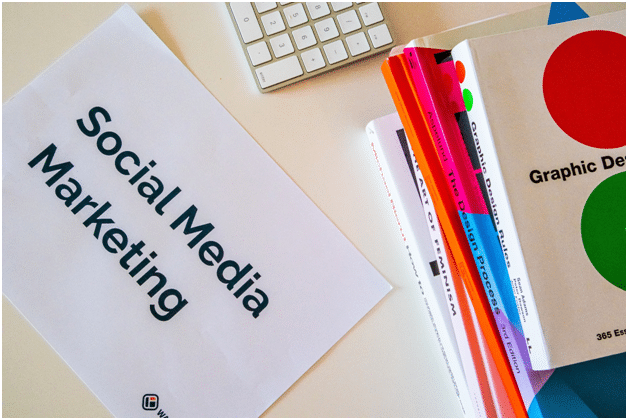How to Create Google plus Profile and Setup Google plus Authorship on Website?
Now looking at the popularity of Facebook and twitter, how the Google top search engine in the world can be behind. Google also entered into social media business promotional activities and lunched Google plus a page for businesses.
In small time frame Google plus profile became a favorite social media platform to promote their business.
How to create Google plus a profile and page?
- Sign in with Google mail account (if don’t have create a new one). On the top left corner of Gmail or Google home page will found + (your name). Click on that, you will enter into Google account profile.
- Upload your own original photo and your business cover photo so people can recognize your profession.
- Fill out your complete profile by clicking on the edit profile button. Complete bio, tagline, pic, description, education, work history and website url.
- Follow those have the same sort of business you have.
- After completing profile start posting your first post and show the world what you do.
Link Google plus Profile to your website (Google plus Authorship)
There are few main steps to link your Google plus profile to your website.
Step1 – Connect Google plus profile to the website
Create a link to your Google+ profile from your webpage, like this:
<a href=”[profile_url]?rel=author”>Google</a>
Replace [profile_url] with the your Google+ profile URL, like this:
<a href=”https://plus.google.com/109412257237874861202?
rel=author”>Google</a>
Your link must contain the ?rel=author parameter. If it’s missing, Google won’t be able to associate your content with your Google+ profile.
Then go to the index page or header page of your website and paste this url in the header section coding. Then click update.
Step2 – Link back to Google profile page from the website
- Edit the Contributor To section
- In the dialog that appears, click Add custom link, and then enter the website URL.
- If you want, click the drop-down list to specify who can see the link.
- Click Save.
Step3 – To see what author data Google can extract from your page, use the structured data testing tool.
Note- I have noticed that after completing the full procedure wait for a few days to again crawl your website and find the authorship code on website. Then you can see the image in search results by putting your website in the search box (site:www.dricki.com).
Again note that there is no guarantee to live preview of your image on search results. You must have to wait for a few days.